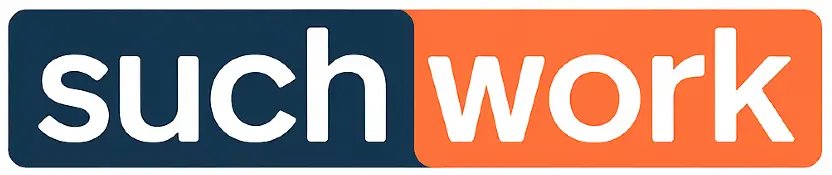Understanding the Basics of Availability Scheduling
Scheduling availability plays a critical role in aligning employee working hours with business needs.
You need to craft a structured timetable that reflects when employees are available or unavailable to work.
This helps managers make informed staffing decisions.
What is a Schedule of Availability?
A schedule of availability outlines the specific days and time slots employees prefer or can commit to work.
This document is integral to workforce planning, aiding managers in balancing workload distribution.
Incorporating employee preferences boosts morale and productivity.
It ensures businesses can efficiently fill required shifts with willing personnel. Clarity in these schedules helps reduce misunderstandings and last-minute scheduling issues.
Additionally, effective availability schedules consider employee needs without compromising operational requirements.
By understanding the concept, businesses can improve both employee satisfaction and workflow.
Key Components of Availability Schedules
Several essential components contribute to a robust availability schedule.
Start by listing all working days, marked with available and unavailable times for each employee.
This might involve options for flexible or fixed shifts.
Consider preferred shifts, where employees are more inclined to work specific slots (e.g., morning vs. evening).
Integrating employee input encourages cooperation and enhances planning accuracy.
Align these components with business needs to ensure sufficient coverage during peak hours.
Use spreadsheets or software tools to keep schedules organized and accessible.
This approach ensures all parties have clear expectations, preventing conflicts and ensuring smooth daily operations.
Creating a Schedule with Spreadsheet Tools
Using spreadsheet tools like Excel and Google Sheets, you can efficiently organize your availability.
These platforms allow for dynamic updates, easy customization, and collaborative features, enhancing usability and productivity in professional settings.
Utilizing Excel for Schedule Creation
Excel offers various functions ideal for crafting a detailed schedule.
Start by opening a new workbook and inserting headings for days, times, and tasks. Use columns to represent days and rows for time slots. You can apply formulas to automatically calculate time spent on specific activities.
Consider starting with a pre-built schedule template from Excel’s template gallery.
These templates can be modified to match your specific needs, whether you’re scheduling employee shifts or planning project timelines. Utilize the features like data validation and pivot tables to efficiently manage and analyze your schedule data.
Leveraging Google Sheets for Collaborative Scheduling
Google Sheets is effective for collaborative scheduling, especially in team settings.
You can create a shared schedule by granting access permissions to colleagues, allowing multiple users to edit or view the document simultaneously.
This feature minimizes conflicts and aligns everyone’s availability.
Comments and suggested edits can be added for dynamic interaction, making it easier to communicate changes and considerations in real-time.
Google Sheets has many useful templates in its gallery, suitable for office scheduling purposes.
This tool seamlessly integrates with other Google Workspace applications, enhancing overall productivity and coordination within your team.
Applying Conditional Formatting for Enhanced Usability
Conditional formatting in spreadsheets helps highlight critical areas of your schedule for improved usability.
These conditional formats can change cell colors based on the value, making it easy to spot overlaps and prioritize tasks.
You might use it to mark high-priority tasks in a bold color, visually differentiate weekends, or highlight impending deadlines. Both Excel and Google Sheets support this feature, allowing you to create rules that adapt to changes in your schedule, ensuring clarity and ease of reading across your plan.
Customizing the layout with conditional formatting enhances your ability to manage time effectively and maintain a user-friendly schedule for your professional environment.
Incorporating Technology in Scheduling
Integrating technology into your scheduling process can streamline your workflow and increase productivity.
By choosing the right tools and personalizing them to fit your specific needs, you can manage availability more effectively.
Choosing the Right Scheduling Software
Selecting the appropriate scheduling software is essential for organizing your professional schedule effectively.
Look for user-friendly interfaces that integrate with your existing tools, such as email or calendar applications.
Popular options like Google Calendar, Microsoft Outlook, or Calendly offer seamless integration and are widely used in office environments.
Consider the level of customer support and the quality of training materials available.
This is crucial for your team to quickly adapt to the new system.
Additionally, check for features such as automatic reminders, timezone adjustments, and analytics, which can enhance productivity and reduce scheduling conflicts.
Customization Options in Scheduling Applications
Customization options in scheduling applications allow you to tailor tools to your specific workplace needs.
Features like custom meeting durations, buffer times between appointments, and personalized booking links enable better time management.
Some software offers role-based access controls, allowing different permission levels for team members.
These options improve coordination and help in managing team availability without complications.
Custom notifications remind your team of upcoming tasks and deadlines, while color-coded calendars can help categorize tasks, making it easier to prioritize.
Effective customization in scheduling applications leads to improved workflow and more efficient use of time.
Optimizing the Schedule Management Process
alt=”A desk with a computer displaying a calendar app, a notebook, and a pen, surrounded by office supplies and a clock on the wall”>
Enhancing the efficiency of a schedule involves precise input of availability data and a proactive approach to managing shift changes.
These steps help maintain a well-organized, conflict-free schedule, catering to both employee needs and operational demands.
Efficiently Inputting Availability Data
Begin by establishing a user-friendly employee availability form.
This form should clearly outline the necessary fields, such as preferred working hours and any days or times unavailable for work.
Digital forms or software solutions can streamline data entry and reduce errors.
Centralize the data collection process. By using a single platform for submitting and accessing availability information, HR can quickly identify patterns and potential scheduling conflicts.
Make it a habit to regularly update and review this data.
Encourage employees to provide their availability at consistent intervals, such as monthly or quarterly.
This keeps the schedule aligned with current employee needs and prevents last-minute disruptions.
Managing Shift Changes Proactively
Create a shift change protocol to handle adjustments with minimal disruption.
Establish a clear process for requesting changes and ensure employees understand how to initiate a swap or coverage request.
Develop a shift swap system, possibly through software that allows employees to propose changes directly within the scheduling platform.
This not only streamlines communication but also empowers staff to manage their schedules flexibly while maintaining operational consistency.
Encourage team communication by setting up communication channels for quick discussions about schedule changes.
Regular communication minimizes misunderstandings and fosters a collaborative approach to managing shifts.
Frequently Asked Questions
Creating a schedule of availability involves various methods, tools, and software specific to workplace needs.
You’ll find effective strategies for designing, distributing, and automating schedules using platforms like Excel and Google Sheets.
What steps are involved in creating an availability schedule for employment?
To create an availability schedule, start by determining your needs and constraints.
Communicate with employees to understand their preferred working hours.
Consolidate this information into a structured format and review it periodically.
What format can be used to draft a work availability schedule in Excel?
Excel allows for a variety of formats such as tables or templates.
You can create columns for days of the week, time slots, and employee names.
Use conditional formatting to highlight available times.
Can you provide a guide for designing an availability schedule in Google Sheets?
In Google Sheets, start by creating a grid with days and hours.
Use conditional formatting to easily identify availability.
Share the sheet with colleagues to make collaborative updates simple, ensuring that everyone is on the same page.
What methods are utilized to distribute an availability schedule to a team?
Schedules can be distributed via email attachments, shared cloud storage, or dedicated scheduling software.
Choose a method that suits your team’s accessibility and ensures everyone receives updates instantly.
Are there software solutions designed to automate the generation of work schedules based on individual availability?
Yes, various software solutions such as Shiftboard or When I Work are available.
These tools analyze individual availability and automatically generate schedules, reducing manual effort and increasing efficiency.
How is an availability chart different from a standard work schedule, and how can one be created?
An availability chart highlights when staff is available, while a work schedule assigns specific shifts.
To create an availability chart, collect inputs regarding everyone’s free time.
Then, document them in a format that’s easy to interpret and update regularly.