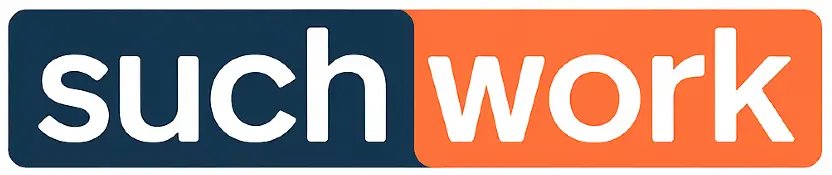Foundations of Email Management
Effective email management is crucial for boosting productivity and improving your work efficiency.
You can streamline your daily office life and keep up with demands by adopting principles for organizing your inbox and striving for inbox zero.
Principles of Inbox Organization
A well-organized inbox helps you prioritize tasks and manage time efficiently.
Start by categorizing emails into folders based on urgency or relevance using labels or tags.
This helps in quickly retrieving important messages.
Next, implement rules to automatically filter certain emails into designated folders, reducing clutter. Unsubscribe from unnecessary newsletters to minimize distractions.
Use flags or stars to highlight emails requiring immediate attention.
A clean, streamlined inbox enhances your productivity and reduces time wasted searching for emails.
Achieving Inbox Zero
Inbox Zero aims to keep your inbox as empty as possible, ensuring that no emails go unnoticed.
Dedicate specific times during the day to process emails.
Respond, archive, or delete messages immediately to prevent backlog.
Use email organization tools like snooze features to hide non-urgent emails temporarily.
This prioritization helps focus on urgent tasks, enhancing productivity.
Set boundaries for email checking times to maintain continuous workflow, avoiding constant disruptions.
By aiming for inbox zero, you maintain control over your communication and increase your professional efficiency.
Optimizing Email Workflows
To make your email management more efficient, consider the use of automation tools, efficient keyboard shortcuts, and strategic email scheduling.
Each technique can significantly improve productivity and decrease the time spent managing emails at work.
Implementing Email Automation
Automation tools can streamline your workflow by handling repetitive tasks such as sending follow-up emails or sorting messages into predefined folders.
With features like automated workflows, you can set rules to automatically tag or categorize incoming emails based on sender or subject line.
This reduces manual sorting and ensures that critical messages are prioritized.
You can also create email templates for frequent responses to minimize repetitive typing and improve response times, allowing you to focus on more important tasks.
Using Keyboard Shortcuts and Canned Responses
Adopting keyboard shortcuts can drastically reduce the time you spend navigating through your inbox.
These shortcuts enable quick transitions between tasks like composing a new email, replying, or archiving messages.
Canned responses or email templates can also be employed to swiftly reply to common inquiries, ensuring consistency and professionalism.
They allow you to provide timely responses without crafting each message from scratch.
Mastering these techniques will make your email handling more agile and efficient.
Effective Email Scheduling Strategies
Scheduling your emails can optimize when they are sent to align with the recipient’s peak engagement times.
Tools like email schedulers help ensure that important messages aren’t overlooked due to poor timing.
Implementing strategies like the two-minute rule or the one-minute rule, where quick emails are handled immediately, can reduce inbox clutter and streamline your workflow.
Additionally, delegating emails when suitable can further distribute the workload, promoting a more balanced and organized work environment.
Email Organization Techniques
Organizing your email efficiently can significantly enhance productivity at work.
Techniques such as utilizing labels and managing subscriptions are essential in reducing clutter and ensuring important messages are prioritized.
Utilizing Labels, Folders, and Categories
To increase productivity, create labels and folders relevant to your workflow.
In an office, organize emails by project names, departments, or priority levels using email organization features.
Consider creating folders for HR-related announcements, client communications, and ongoing projects.
Customize your categories for quick access and efficient navigation.
Next, assign specific labels to emails to identify actions like “To Do” or “Follow Up.” This enhances bulk email management by allowing you to filter and focus on pressing matters.
Color-coding labels adds visual cues for quick identification, enabling a smoother workflow.
Managing Email Subscriptions and Clutter
Managing email subscriptions is crucial in minimizing distractions.
Regularly review newsletters and promotional emails. Unsubscribe from those that no longer serve a purpose to reduce email clutter.
Set automated filters to route non-essential emails to a separate folder for later review.
Use bulk management tools to sort and delete emails efficiently.
By organizing your inbox regularly, you can maintain a clean and focused workspace.
This approach ensures that essential emails related to work, HR updates, or office tasks are easily accessible without the noise of unnecessary clutter.
Advanced Email Management Tools
alt=”A cluttered desk with a computer screen displaying an email inbox, surrounded by various folders, envelopes, and a cup of coffee”>
Exploring advanced tools can transform how you manage emails.
With the right choice of software, seamless integration of third-party services can enhance productivity and efficiency within your email workflow.
Selecting the Right Email Management Software
Choosing the appropriate email management software is crucial for optimizing office productivity.
Popular tools like Hiver, Sanebox, and Clean Email offer various features designed to help you manage large volumes of email efficiently.
Hiver integrates with Gmail, adding shared inboxes and collaboration tools. Sanebox prioritizes your emails by automatically sorting them, reducing clutter in your inbox. Clean Email focuses on bulk email organization and cleaning.
Before choosing a software, analyze your needs.
Consider integration capabilities with platforms like HubSpot or EmailAnalytics.
Determine if you need features such as shared inboxes, reminder setups through Boomerang, or tracking engagement times with apps like Superhuman.
Lastly, ensure compatibility with existing systems in your workplace, such as HR or project management tools. Mailbird supports various email accounts and productivity apps, while Outlook is perfect for those already using Microsoft’s suite of office solutions.
Integrating Third-Party Tools and Services
Integrating third-party services enhances the functionality of email clients.
Tools like Unroll.me help you manage subscriptions by consolidating them into a single digest.
Consider solutions like Front that facilitate team collaboration, enabling shared inboxes and streamlined communication. Ideagen Mail Manager offers email filing capabilities, ideal for project-centric workplaces.
You can also connect your email with CRM platforms, like HubSpot, for centralized client communication.
Use Boomerang for scheduling emails and automating follow-ups.
Lastly, Superhuman integrates with calendar tools for better schedule management.
Explore APIs for customized solutions that align with your office needs.
Ensure selected services provide robust reporting and analytics to track productivity and communication trends effectively.
Email Management in Collaborative Environments
Managing email in collaborative environments involves structuring communication efficiently to enhance productivity and meet security standards.
Focus is needed on using shared inboxes effectively and safeguarding both organizational data and customer satisfaction.
Effectively Using Shared Inboxes
In collaborative settings, shared inboxes facilitate team communication and collective responsibility.
Assigning roles such as who responds to group emails can prevent missed messages. Priority emails should be flagged, easing the task of identifying urgent issues.
Implementing labels and categories can streamline message organization, preventing email interruptions.
Automated rules for sorting and archiving emails help maintain an uncluttered inbox.
Regular check-ins ensure the team stays updated on pending tasks, aligning with both productivity goals and customer support needs.
Ensuring Security and Customer Satisfaction
Security is paramount, especially when handling sensitive information in shared inboxes.
Establish clear protocols to protect data from unauthorized access.
Use strong passwords and maintain updated security settings.
Regular training on phishing and suspicious email notifications can prevent breaches.
To balance security with customer satisfaction, set clear response times and ensure continuous monitoring.
This approach bolsters trust and streamlines customer interactions, improving overall service quality.
Frequently Asked Questions
In managing emails at work, it’s important to adopt best practices to handle large volumes, use automated tools effectively, and employ techniques for categorization.
Prioritizing is crucial to maintain productivity.
What are the best practices for managing a large volume of emails in a professional setting?
Organize your inbox by setting up folders and filters to sort emails automatically.
Allocate specific times for checking emails to ensure focus on other tasks.
Use templates for frequent responses to save time and maintain consistency.
How can automation and artificial intelligence assist in email management?
Automation tools can categorize emails and filter spam, improving efficiency.
AI can help prioritize emails by analyzing their content for urgency and relevance.
This reduces time spent sorting and responding, allowing you to focus on more significant tasks.
What techniques are recommended for prioritizing emails in a busy inbox?
Implement a system to identify high-priority emails using flags or labels.
Respond to urgent messages first and schedule time for less critical ones.
Consider using the Eisenhower Box to determine the importance and urgency of each email.
How can one effectively categorize and file emails for efficient retrieval later?
Create a folder structure that reflects your workflow, like using project-based or client-based folders.
Use consistent naming conventions for easy retrieval.
Consider archiving older emails regularly to keep your active inbox clean and manageable.
What are the key features to look for when choosing an email management software?
Look for software that offers advanced filtering and sorting capabilities.
Integration with existing tools, like calendars or task managers, can streamline workflows.
Features like encryption and security are essential for protecting sensitive information.
What strategies can help reduce email overload and improve communication?
You can set clear guidelines on email usage, such as when to use emails versus other communication tools.
Also, encourage concise messaging to reduce unnecessary exchanges.
Finally, you can implement regular email training sessions to equip team members with skills to manage their inboxes efficiently.